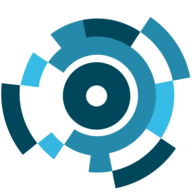How to uninstall AllTracker?
Uninstalling AllTracker Family or AllTracker Business apps downloaded from
Google Play Store
AllTracker Family and AllTracker Business are uninstalled in the usual way, like any other app. The following is a general way to uninstall:
- Open the Google Play Store app
- At the top right, tap the Profile icon.
- Tap Manage apps & devices, then Manage.
- Tap AllTracker Family or AllTracker Business.
- Tap Uninstall.
Tip. For the AllTracker Business app, it is possible to grant device administrator rights. If the app has them, then they must first be disabled, otherwise the app will not be able to be uninstalled. Learn how to disable device administrator rights.
Uninstalling alternative versions of the app, such as AllTracker
Anti-Theft or System Security, downloaded from our website
Uninstalling any alternative versions of AllTracker is best done through the AllTracker Setup Wizard helper app:
- Open the AllTracker Setup Wizard app. If it is not installed, you can download it from our website, e.g. by downloading Anti-Theft version.
- Tap in the upper right corner the three vertical dots, next to the name of the alternate AllTracker version.
- Tap UNINSTALL.
- If the app has device administrator rights, you will be prompted to disable them, otherwise uninstallation will not be possible.
- Then tap UNINSTALL and confirm.
- Now, you can uninstall AllTracker Setup Wizard by tapping UNINSTALL SETUP WIZARD.
© AllTracker 2014-2025, All rights reserved alltracker.org alltracker.de alltracker.su alltracker-family.com alltracker-business.com
Warning icon